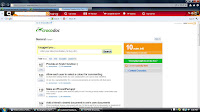1.Crocodoc.com
2. This tool allows
you to annotate Word Documents, PDF’s and other files. Very quickly
and easily you can upload a document and take notes on it when reading an
e-document. You can also email your annotated document and work on documents
with a group of collaborators when reading an article.
3. This tool is very simple to use, it only requires users knowing how to sign
in to an account, upload a document and then take notes (using simple tools
such as “add a comment” and “highlight”). The ease of this tool is less of a
burden to students than taking out a notebook
and pencil.
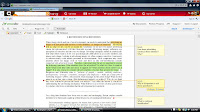
4. In a classroom setting this tool can be very beneficial. Annotating and
making edits to a
document are essential for writing and reading. Students are often asked to
research documents, read different files and take notes on all of them- quoting
the original texts later on for a given assignment . Handwritten notes can get
lost, messy, and
confusing- students often having to squeeze in more information than room
allows- this tool allows students to do everything on the computer screen- a
place where more and more students are doing their reading.
5.This tool, although similar to other editing tools(such as google sites) is
worth learning. As a student in this course I took notes on the required
e-reading by using my notebook, quotes I initially jotted down referring to
these documents were hard to find in order to quote when I needed them later on
in the class. This would have saved me a lot of time from sifting through my
pages of notes.
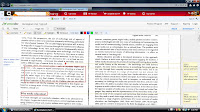
As a teacher, I’ve had
assignments where students needed to annotate a short story or file and It was
hard for me to sometimes tell if they did it correctly or not. Therefore, I'd
use this tool primarily for that purpose. This tool allows teachers to clearly
see what the notes students made. I’ve also done track changes and have taught
students to do this in Microsoft Word but always struggled in knowing
electronically annotating PDF files. When exploring PDF’s for this project I
realized you can add comments if you have a more advanced version of Adobe
Reader, but that
requires sometimes another download or another purchase. My thinking is also,
why
learn multiple tools? If you teach students to annotate and edit in this
program , they can use it for virtually any document.
works fine on a Word document. (I think it is because a PDF's texts do not
often line up as nicely as a word document's. This was discouraging but would
not make me not use the tool. I emailed customer support and have not heard
back. What is great though about this tool is the “Customer Feedback” section
where people have asked questions and made suggestions of ways to improve the
app. Most of the questions and suggestions are replied back to by tech support
and changes have been made. Who knows they may find a way to fix it before I
use it in my classroom, it’s great that users have say in this tool!