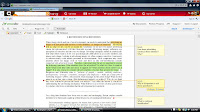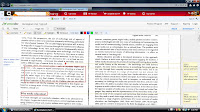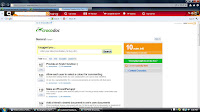Wallwisher is “an online notice board maker.” It is a place where you can post announcements and keep notes. There is a 160 character limit for each post, but you can post multiple times.
While you cannot create the full web link name you are allowed to create the last part. For example all links have to have www.wallwisher.com/wall/, the creator of the wall is allowed to create the last part of the url. There is a tool to create an html code so you can embed your wall in other websites. Difficulty:
The level of difficulty is very easy. It is very intuitive to use. To start you do not even have to create an account, you can just start, which is odd because every website these days requires you make an account to use. If you do create an account it takes two seconds, as they only ask you for a profile name and email.
The one benefit of making an account is you are able to restrict access to your wall. The bad thing is the restrictions are not that good. You can choose to make the wall completely private to only yourself, the wall creator, or to anyone on the web. There are two options, who can view and who can post.
The one other option you have if you create an account is you can choose to approve every post. This tool makes up for the first one, so if some random person finds your class wall and tries to post the teacher can deny the post before it goes public.
When creating a wall, there are only a few options you must complete
Select an image(that is used in the corner of the wall), create a title, create a web address, and choose a theme.
Once you create your wall all you have to do to create a post is double click the wall and a stick note is created for you to type your 160 characters.
You are also able to add a web link, audio, or video to each of your posts
Don’t like;
I do not like the way you have to add audio and video. You have to add the url but many times I would much rather upload an audio or video or image file instead of putting in a url.
I tested out added an image url and video url from a website, both could not be loaded on the Wallwisher website. A message came up asking me to click this link to view the content. So I might as well just add the url in my post instead of the web tool having an extra feature that seems able to imbed things but couldn’t.
I also do not like the limited control over the theme of my wall. You have a choice of 12 themes but once you select the theme that’s it. You cannot select background colors and text colors independently of each other. So in one test I used a white background theme but the text in each post was also white. Looking at the wall as a whole was a pain but if you click on each post the background of each post does turn black for easier reading.
I would also like more control of restrictions. For example to use this in the classroom I would like to keep the wall private to the entire class or so that the whole class could view a wall but only a select few students can post. Right now there are only a few options, either viewing (and posting) is restricted to only the creator or to everyone on the web.
Potential in the Classroom
I think this has a very cool potential in the classroom. It can be used as a place for the teacher to post announcements that allows the students to comment on. The Teacher can create a wall to get feedback on a project to see how the class liked it. The teacher could post a picture, website, or video and ask for the students to type a response to it.
Because the teacher can move the posts, a good idea is to have the students talk about a controversial issue, and the teacher can move the posts to each side of the wall, one side supporting one view, the other side supporting the opposite view.
I think it could be a cool area for group projects or group discussions. It has a different feel and look than the normal discussion boards, so it might be nice change of pace.
The only drawback is that when you open up access to post to anyone beside yourself(the teacher) anyone can post to it but I think the website accounts for this and gives the teacher a tool to approve each post.
Conclusion
I think this is a cool tool to use for groups work, collaboration work, as a means of having a small discussion that has a different look and feel than the usual discussion forums. It is also a cool way to respond and connect with a posted website, or video, or picture that the teachers posts.
I like how you can create a wall and imbed it into your distance learning tool and it can be shared on facebook
The positives are much better than the drawbacks.







 an easily be saved reviewed later (see screen shot left).
an easily be saved reviewed later (see screen shot left).